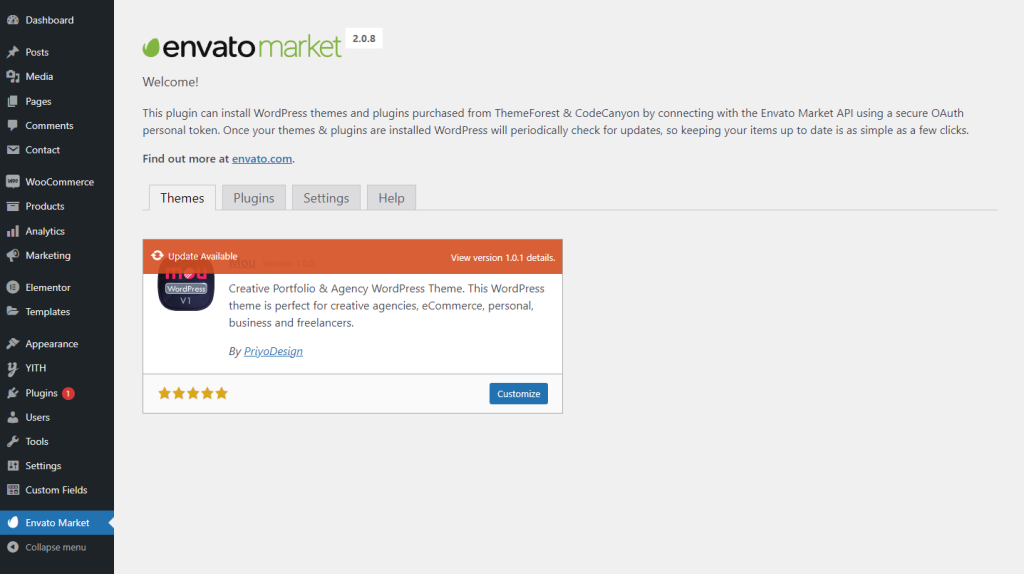To take advantage of convenient automatic theme updates you need to have the Envato Market plugin installed on your website. This plugin allows you to view and install all themes and plugins purchased from ThemeForest or CodeCanyon using Envato Market API. Once your purchased products are installed, WordPress will periodically check for any available updates, so you will always have your items up to date.
⚠️ Warning
If you translated the theme to another language, you should backup your translation files in the themes > mou > languages folder before updating. You should also backup the translation files in plugins.
✨ TIPS
If you have all of the required and recommended plugins already installed then you’re likely to have Envato Market installed as well. In that case, you don’t need to install it the second time. Instead, skip the installation step and you can generate an Envato API Personal Token from here.
Envato Market plugin installation (Manually):
- Download
envato-market.zipplugin archive from Envato. - Login to your WordPress admin panel and go to
Pluginsmenu. - Click
Add NewandUpload Pluginfrom the downloaded archive. - Install and activate the plugin.
You should see a new menu item Envato Market appearing in the left menu in the Admin panel.
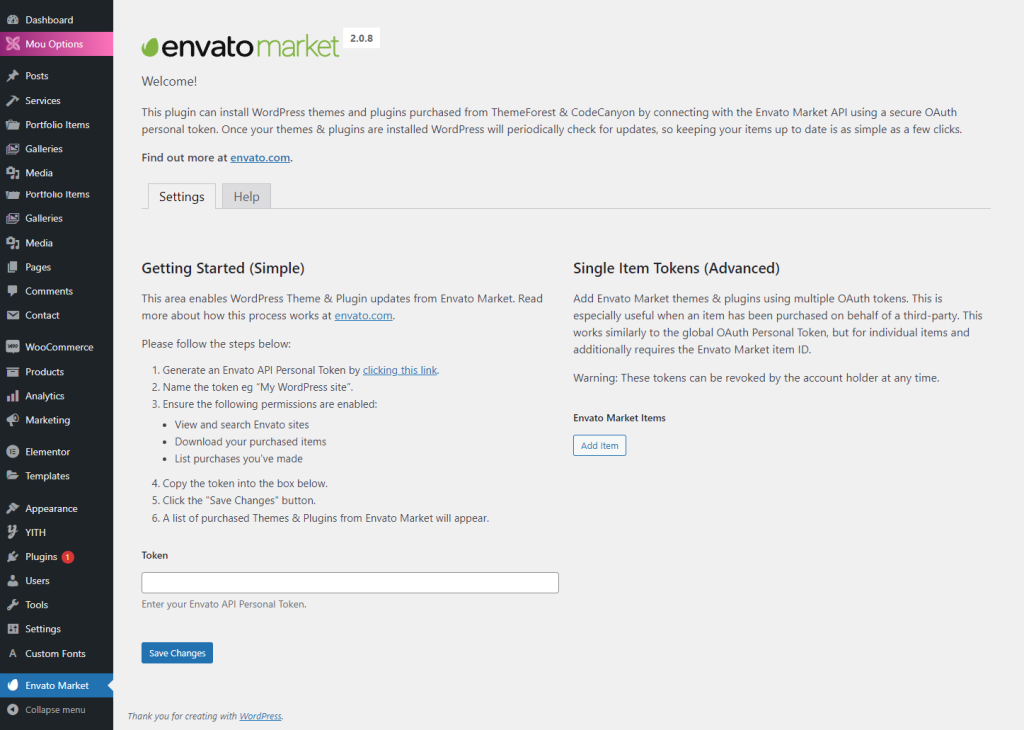
API Connection Setup
The plugin Settings tab allows you to configure your Envato API Personal Token. An API Token is a special sequence of letters and numbers generated from build.envato.com It allows WordPress to communicate with Envato servers and securely receive item updates.
Enter a Token name, give the permissions as listed, accept the Terms, and click on the Create Token button.
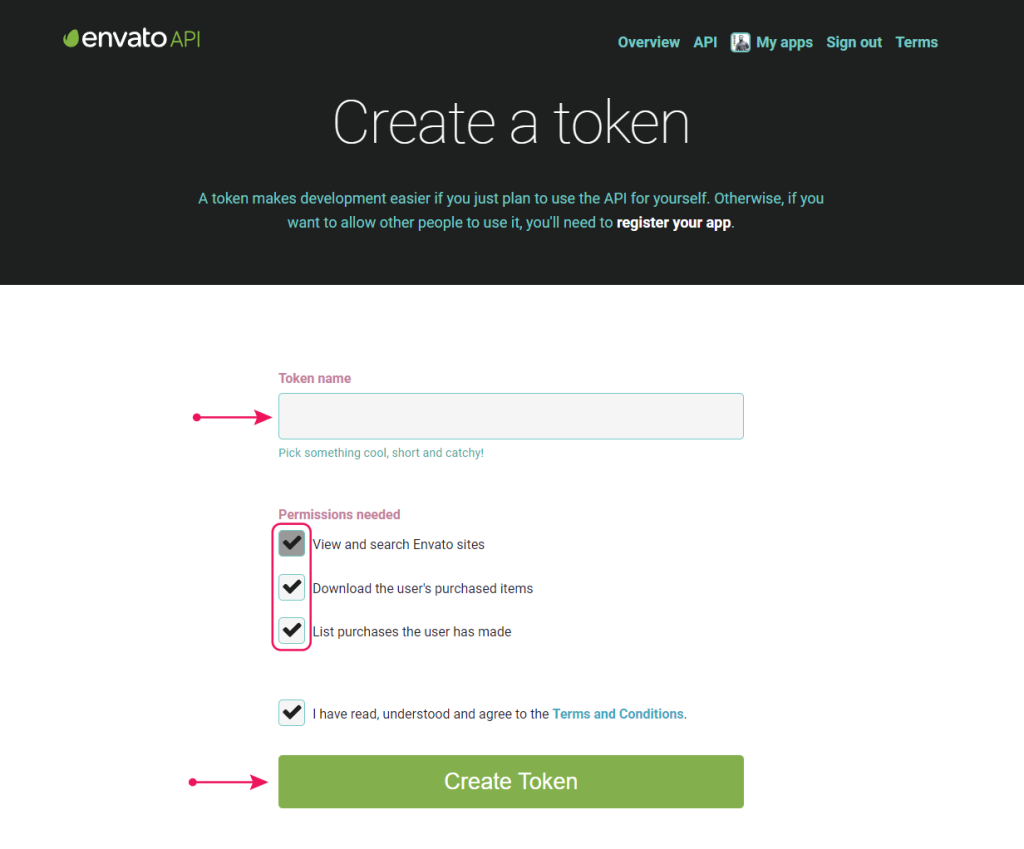
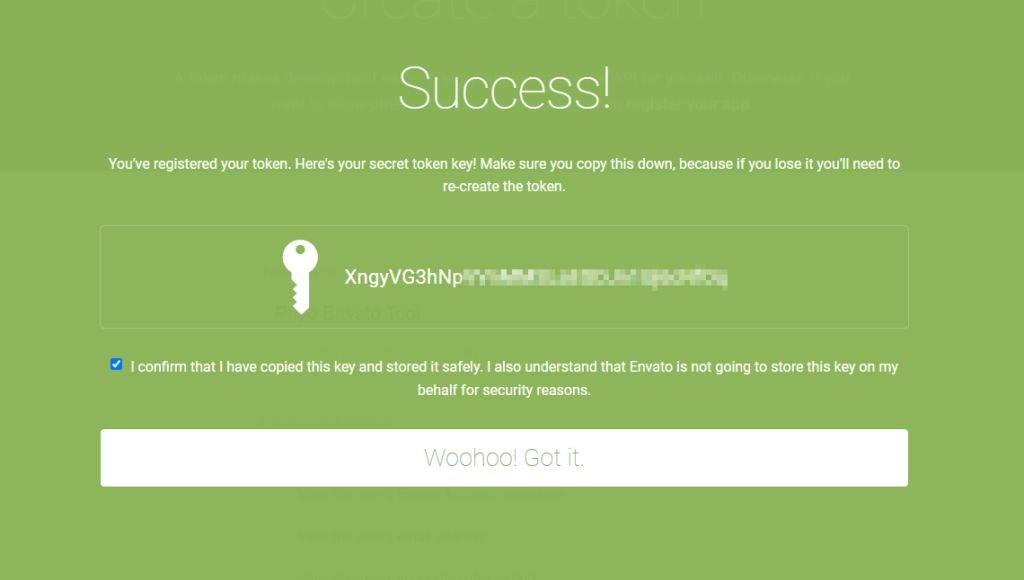
Paste this API token in the Token field of Envato Market plugin in WordPress admin panel.
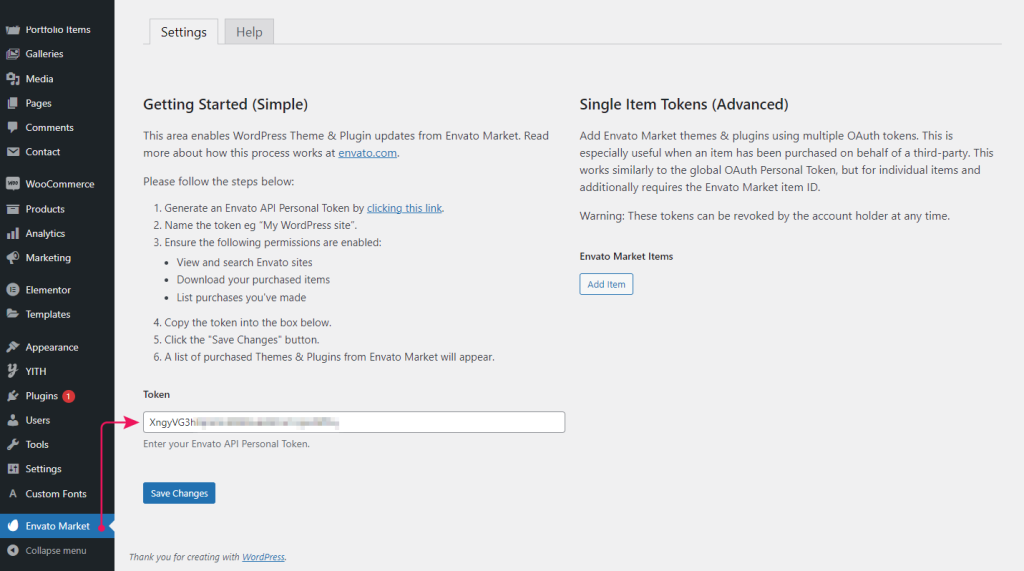
Testing API Connection
If you did everything correctly then you should see the lists of your purchased themes and plugins. However, there is an extra step to ensure the proper work of the item updates. Click Test API Connection button in the plugin Settings tab.
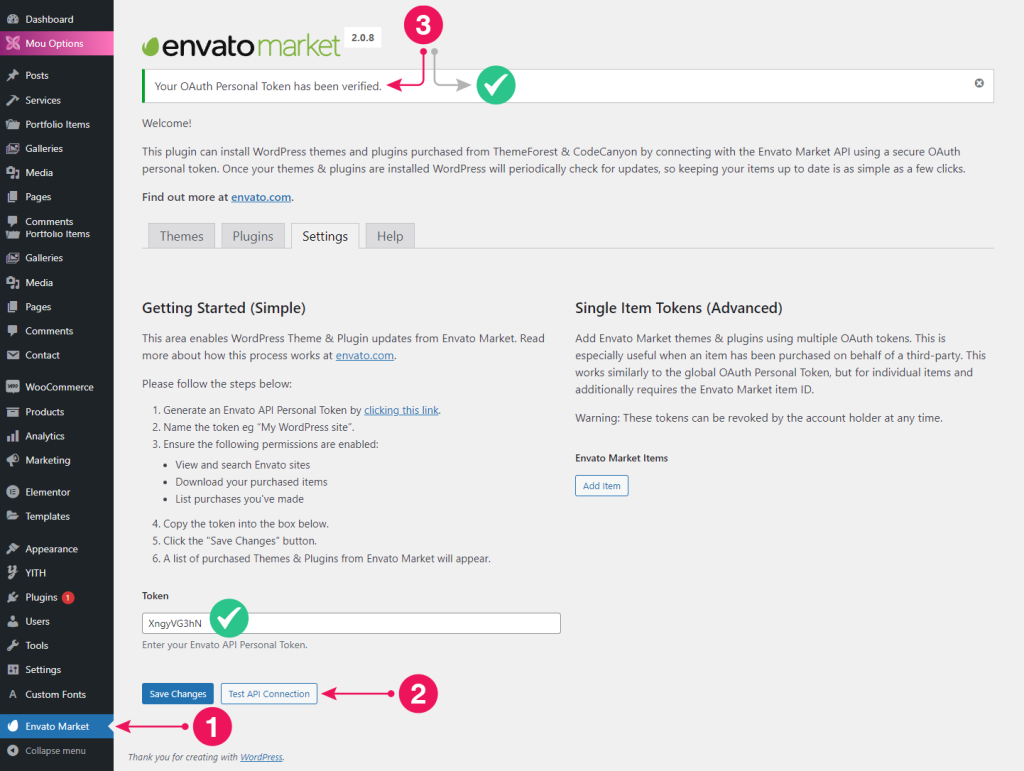
Getting the Updates
Once a theme update is released, you will get a notification where you can install the update by clicking Update Available link. Updated release notes are always available there in the changelog.
Here is an example of a notification for an available theme update.