To update your theme manually you need to download its latest release from your Downloads page on ThemeForest. Make sure to download only the theme file mou.zip – there is no need to download the entire package with documentation and demo content.
Updating via WordPress Panel
Since WordPress 5.5 it’s possible to update themes right from the Admin panel. To update manually, follow the steps below.
⏩ Step 1
Navigate to Appearance > Themes and click Add New button
⏩ Step 2
Click Upload Theme button
⏩ Step 3
Select your downloaded theme file mou.zip and click Install Now
⏩ Step 4
You’ll be notified that a same-name theme already exists. Click Replace active with uploaded to finish the update process.
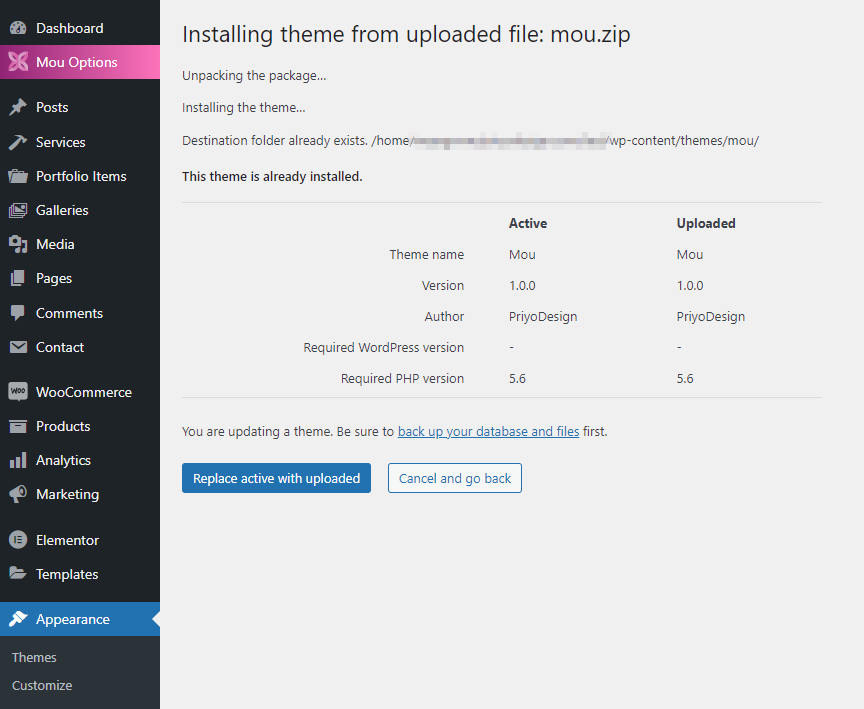
Updating via FTP Upload
⏩ Step 1
Extract mou.zip file that you’ve downloaded. You should get a folder named mou.
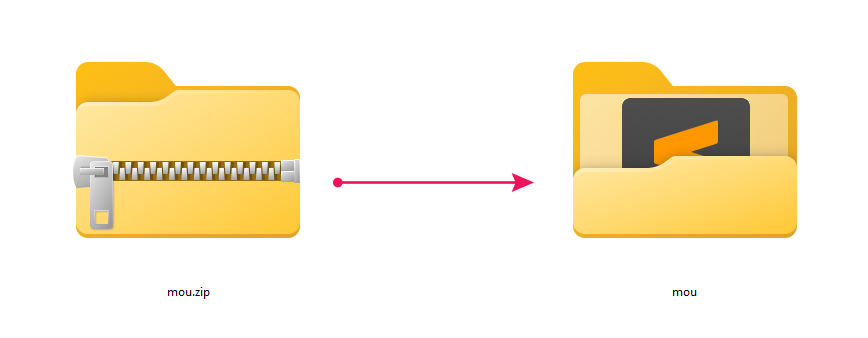
⏩ Step 2
Using any FTP client (I recommend free Cyberduck), log in to the server where your WordPress website is hosted. All the necessary credentials like server address, login, and password you can get from your hosting panel.
⏩ Step 3
Upload the folder with the theme overwriting all the theme files.
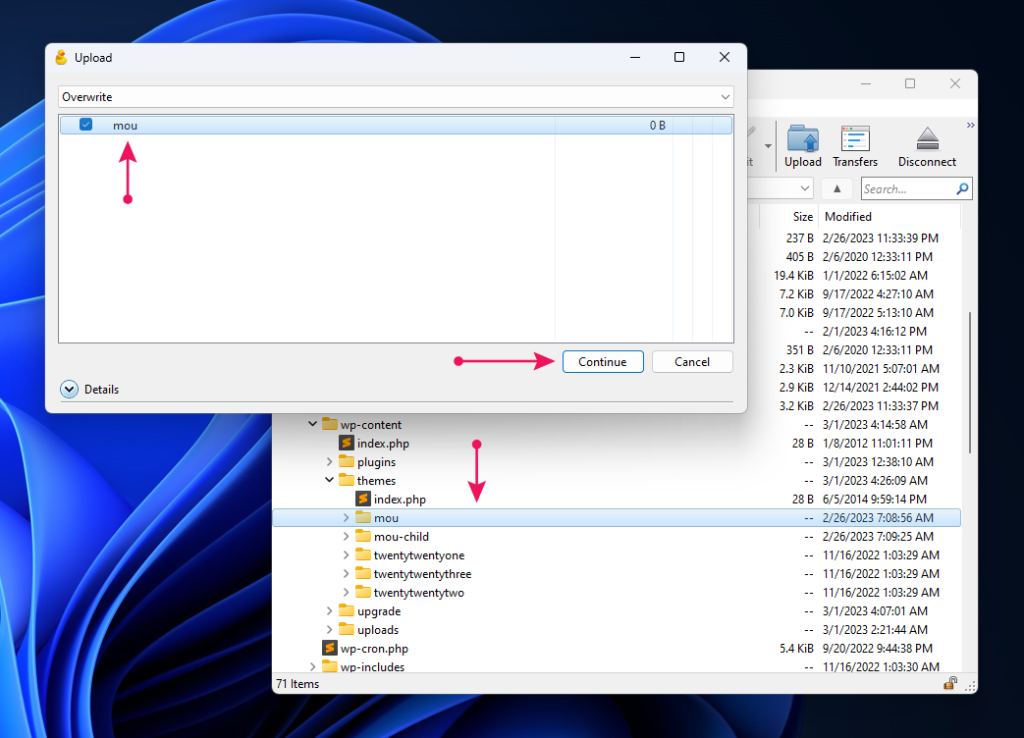
⚠️ Important!
If you’ve done any customizations on your child theme – always update ONLY the parent theme and NEVER update your child theme. Updating the child theme will result in all your customizations done in the child theme being lost!