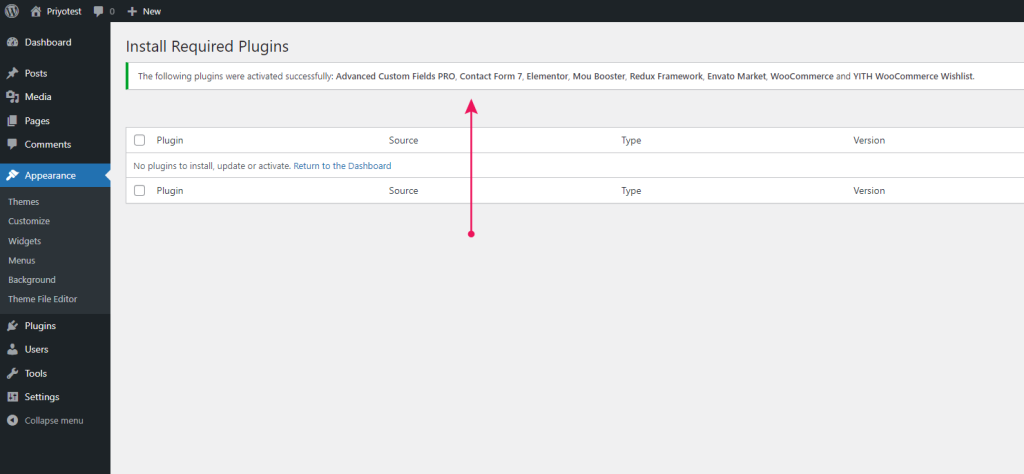Once plugin installation is complete, you’ll need to activate all of them. There are several ways to activate the installed plugins. You will see a link called Return to Required Plugins Installer after all plugin installations have been completed.
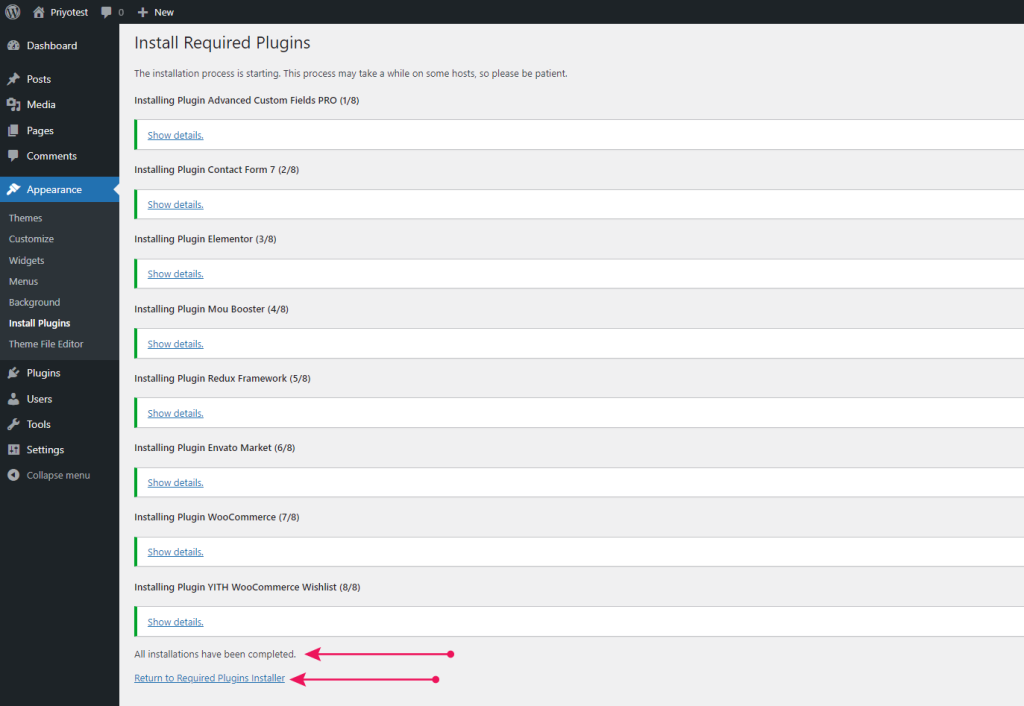
Return to Required Plugins Installer link. This will take you to the Install Required Plugins page. Also, you can go to the Install Required Plugins page by navigating to Appearance > Install Plugins.✨ Mou theme plugins notification
Anyway, if you install any plugins which are required and recommended by Mou theme, you’ll always see a notification to activate the installed plugins.
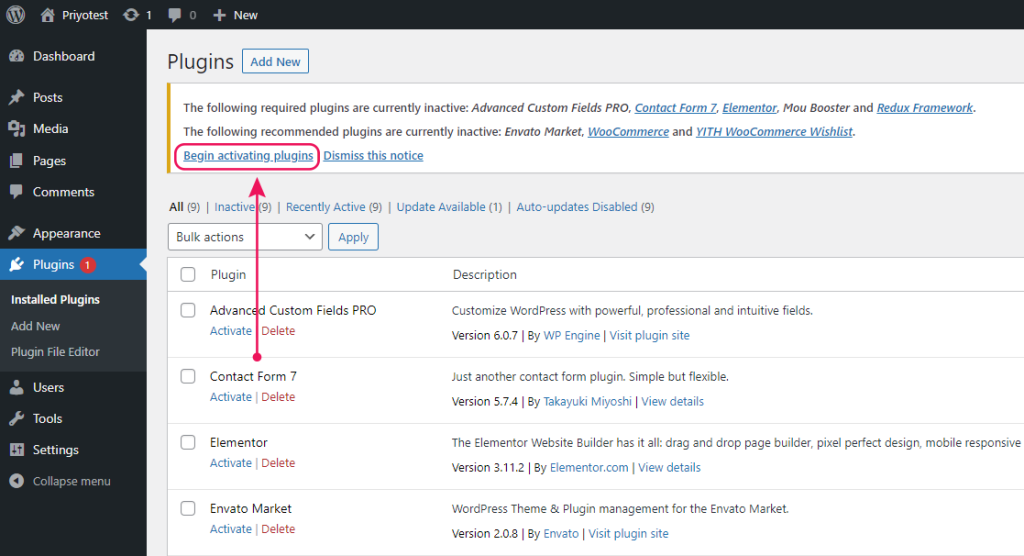
⏩ Step 1
In the admin panel notification, click on Begin installing plugins link
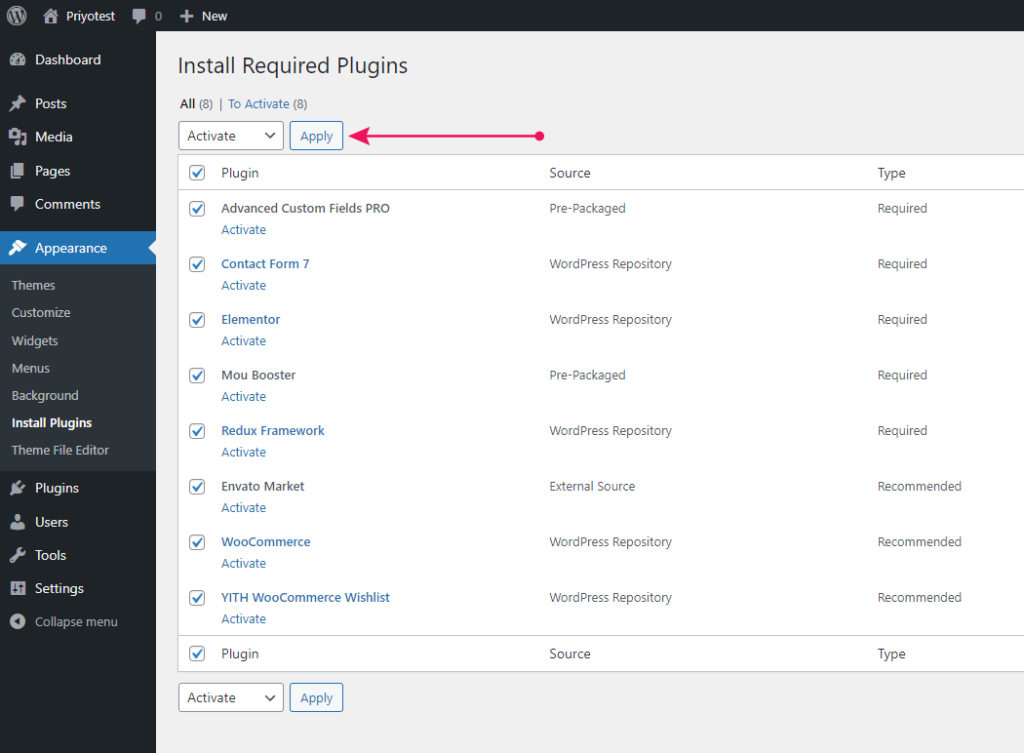
⏩ Step 2
Select all the plugins by clicking on the very top checkbox.
Click on the dropdown Bulk Actions then select Activate and click Apply
✨ Plugins were activated successfully!
You should get the activation notice like on the screenshot below. It means that you are now ready to import demo content to your website.