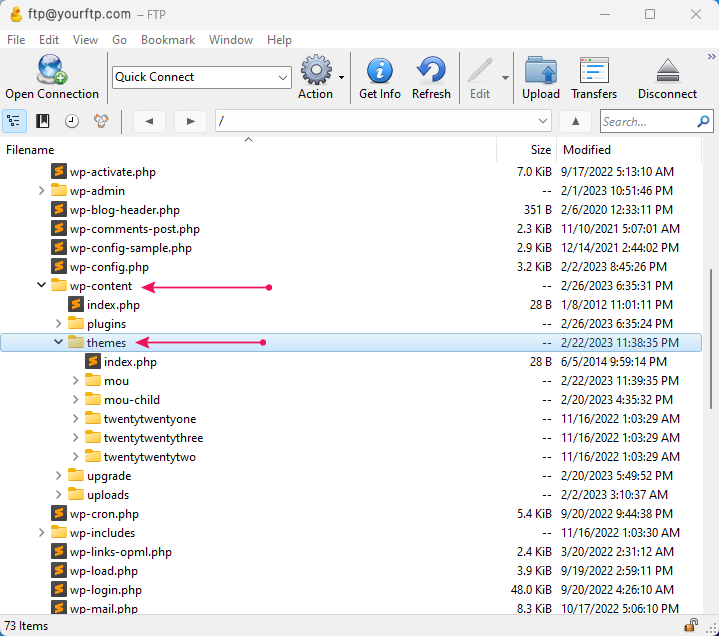There are 2 ways you can install WordPress themes. Using WordPress admin panel or using FTP upload.
Installing via WordPress Admin Panel
Follow the steps below to install via WordPress admin panel:
⏩ Step 1
In your WordPress Admin Panel, go to Appearance > Themes
⏩ Step 2
Click on the Add New button
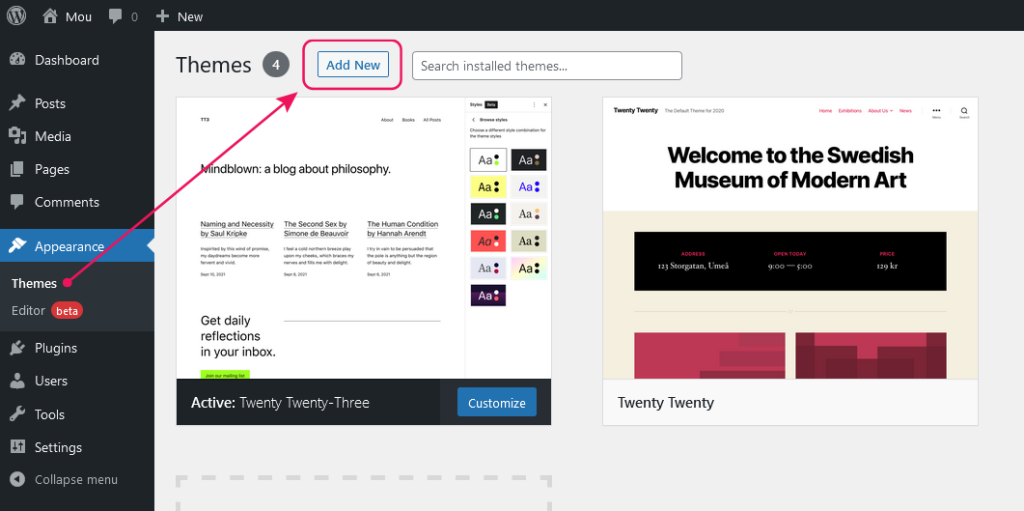
⏩ Step 3
After clicking on Add New button there will appear a new button called Upload Theme. Click on the Upload Theme button
⏩ Step 4
Click on the Browse button and select your downloaded theme file mou.zip on your computer and click on the Install Now button
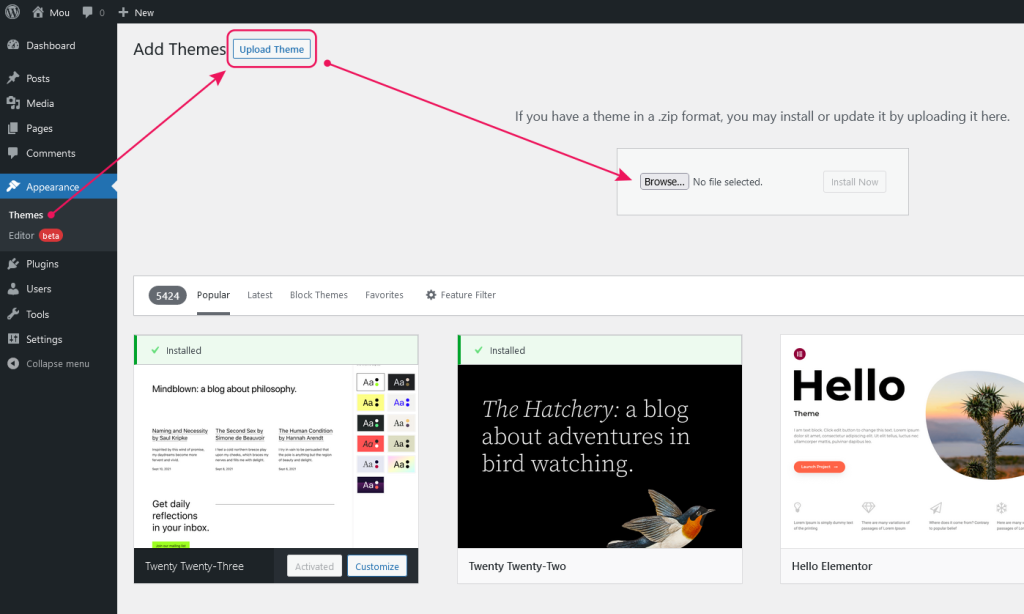
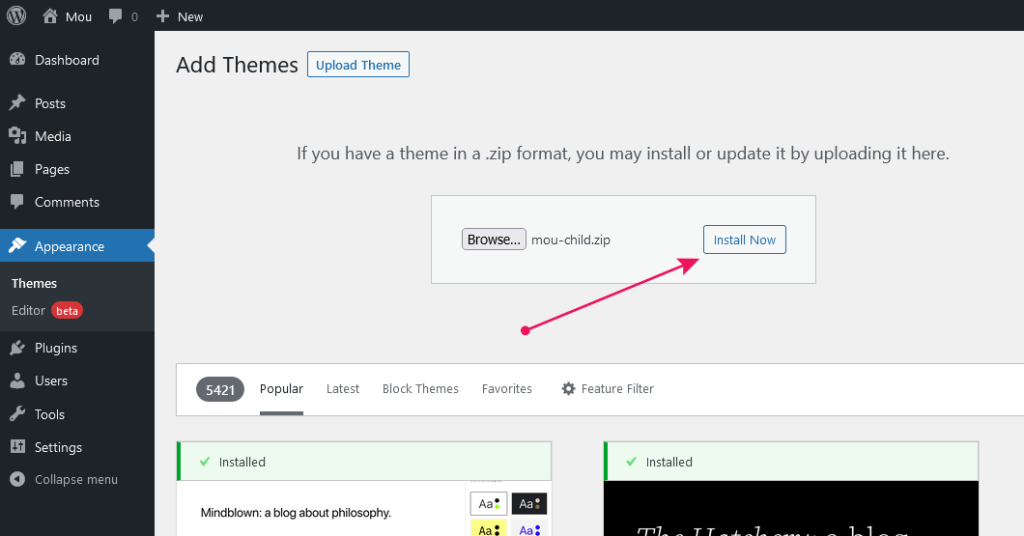
ℹ️ Wait while the theme is uploaded and installed
✨ Activate Theme
You can activate the newly installed theme by clicking the Activate button or you can activate it from Themes page by clicking Go to Themes page.
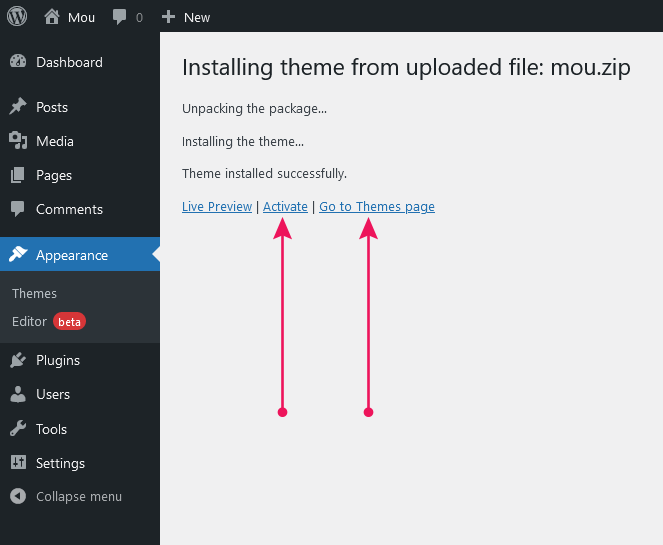
Installing via FTP Upload
Follow the steps below to install via FTP:
⏩ Step 1
Extract mou.zip file that you’ve downloaded previously. You will get a folder named mou which contains all of the theme files.
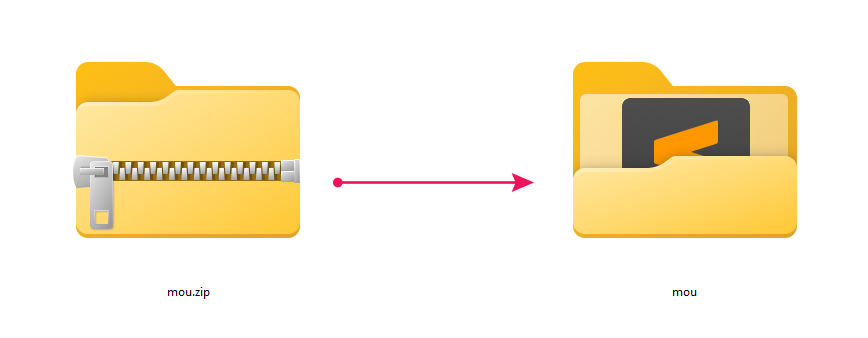
⏩ Step 2
Run your FTP client (I recommend Cyberduck), and connect to the server where your WordPress website is hosted.
⏩ Step 3
Using FTP Client, navigate to wp-content/themes/ folder under your WordPress website’s root directory.
⏩ Step 4
Upload the mou folder into wp-content/themes/